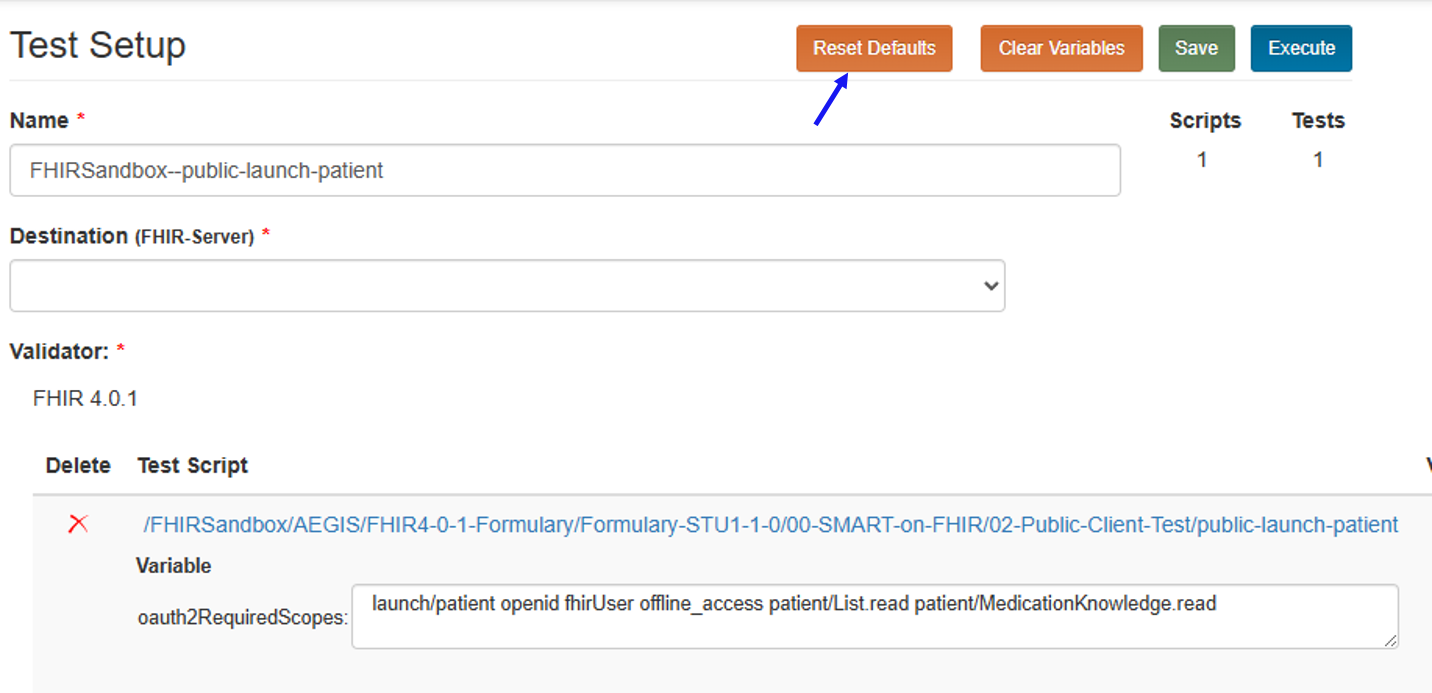Creating Test Setup¶
Under Test Definitions in the left menu, select the set of test scripts you’re interested in and click on the
Create Test Setupbutton: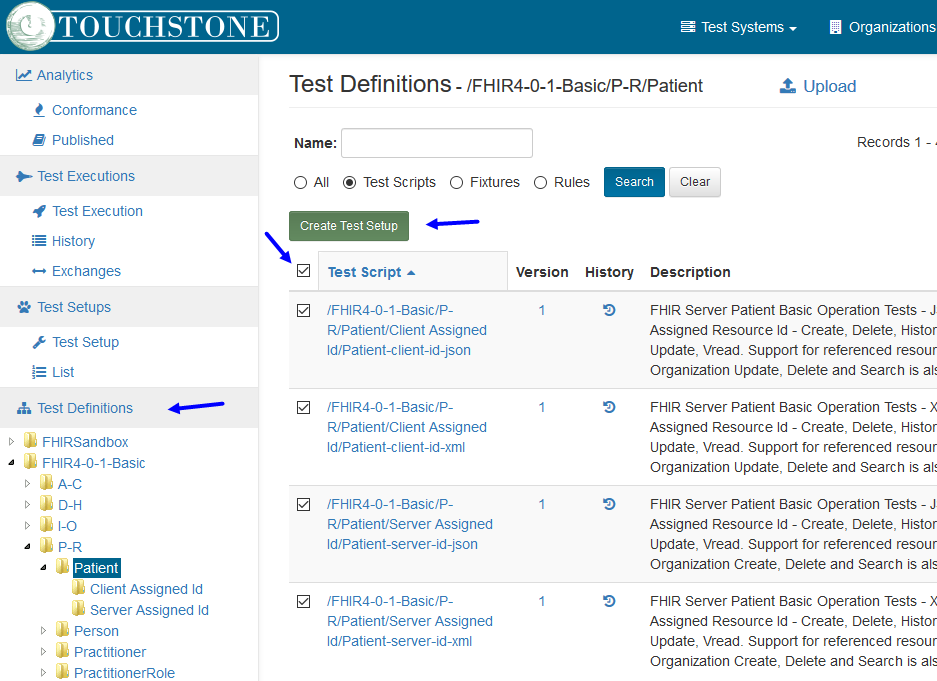
Note that the “All” checkbox (high-lighted in red above) was selected in this case. If you do this, Touchstone will remember this setting and will automatically pull test scripts that get added by the author to
/FHIR3-3-0-Basic/P-R/Patienttest group when you re-execute this Test Setup. Touchstone will also automatically remove any test scripts from this test setup that were removed from the test group by the author.If you’d like to avoid Touchstone synchronizing the test setup with the test group, you can instead select individual test scripts separately when creating a particular test setup:
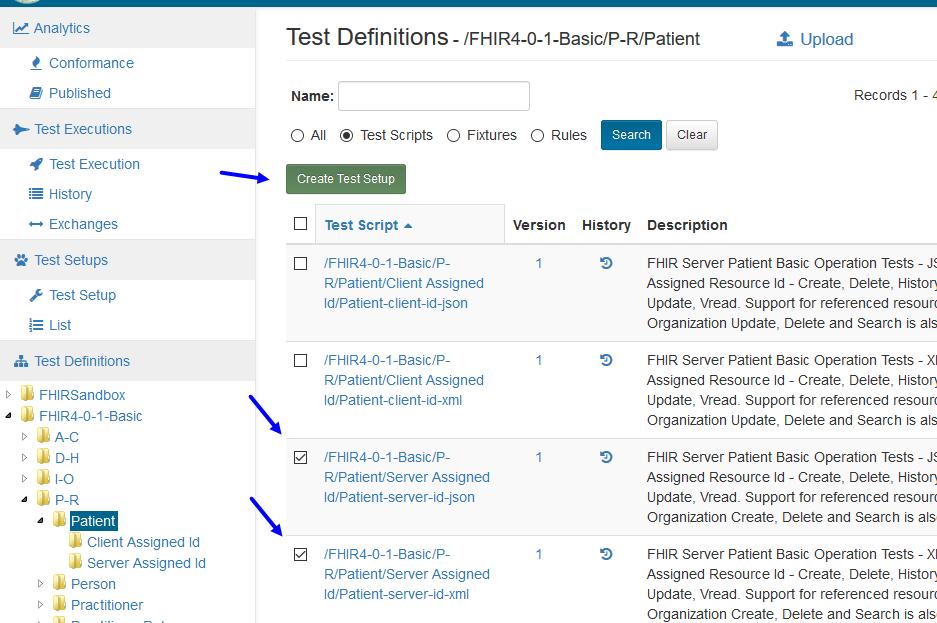
Note that in either case, the latest version of the test scripts will be pulled automatically by Touchstone when you re-execute a Test Setup (or a Test Execution). You do not need to go through Test Setup configuration again and again to get the latest test scripts (content).
After clicking on the
Create Test Setupbutton, you’ll land on theTest Setupscreen where you can configure the Test System you’d like to execute tests against: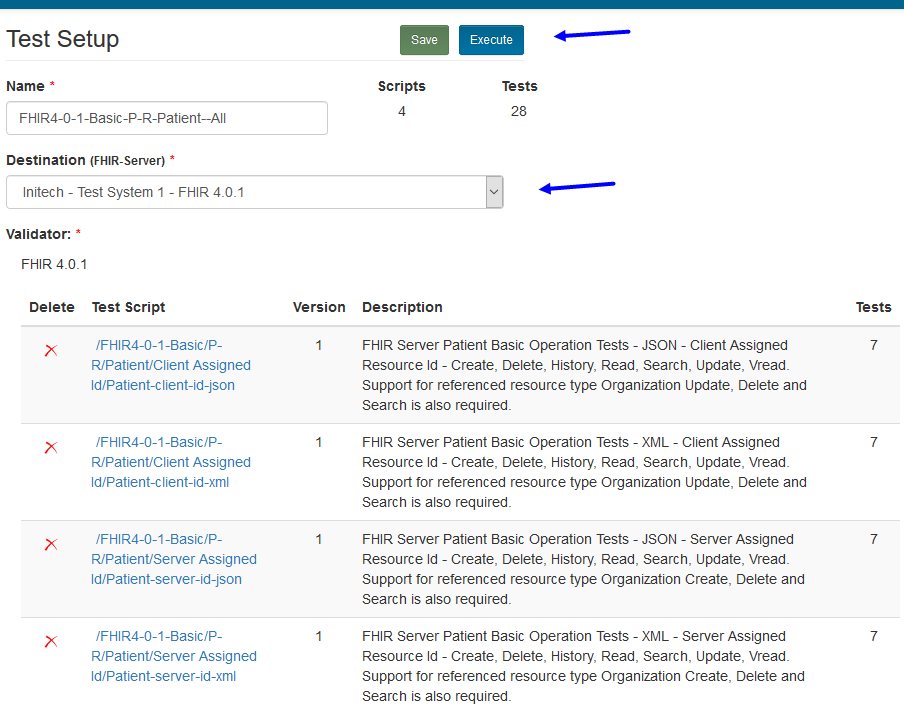
If you click on
Execute, the system will both save your configuration settings and start the test execution.If you click on
Save, the system will only save your configuration settings.You can override the system-generated name for your test setup in the
Nameinput-box above.If your TestScripts have Validator options set you can choose to use one of those instead of the default in the
Validatordrop-down above. For more information on how to Validators are set and maintained, refer to Validators.You can access all your test setups by clicking on Test Setups / List on the left menu:
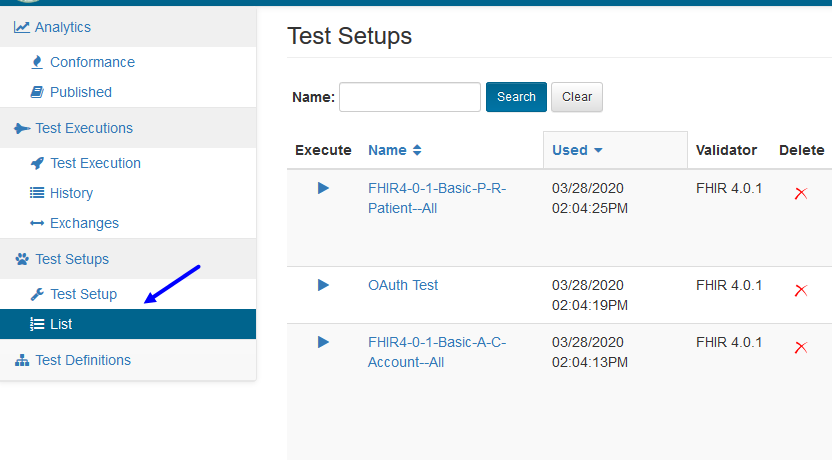
Repeated Variables¶
Often, when creating a Test Setup, there are several tests using identically named variables. Touchstone allows the user to input these variables once for all occurrences by populating the “Repeated Variable” field. Once the “Repeated Variable” field is filled, hit the “Populate” button. Doing so will place the desired variable value into each occurrence of that variable in the Test Setup. If you would like to clear all values for a particular variable, simply leave that “Repeat Variable” blank and hit “Populate”.
Note
“Repeat Variables” are completely optional. All values can be entered manually if preferred.
Clear Variables: You will also notice the “Clear Variables” button at the top of the Test Setup Page. This may be useful if you would like to manually enter values into a Test Setup without having to worry about out-of-date or invalid variables that were automatically populated, and also want to revert any values user entered but wants to enter data from the beginning. This button clears ALL variable values from the screen including any values user alraeady entered or changed and present a blank form requiring the user to enter all the data manually. Note that this will not commit any updates to the Test Setup.
Reset Defaults: For the TestScripts that define default values for certain variables, an additional “Reset Defaults” button is displayed. This button replaces any user updated values on the screen or any previously saved data from the Test Setup with the default values defined in the TestScript. This is useful in case the Test Setup was saved with different values but user decided to use the default values later. Note that this does not save changes to Test Setup until submitted.