Test Execution Results¶
To get a detailed report on your test execution, you can take the following steps:
Click on the
Test Script Executionlink of interest on the Test Execution screen: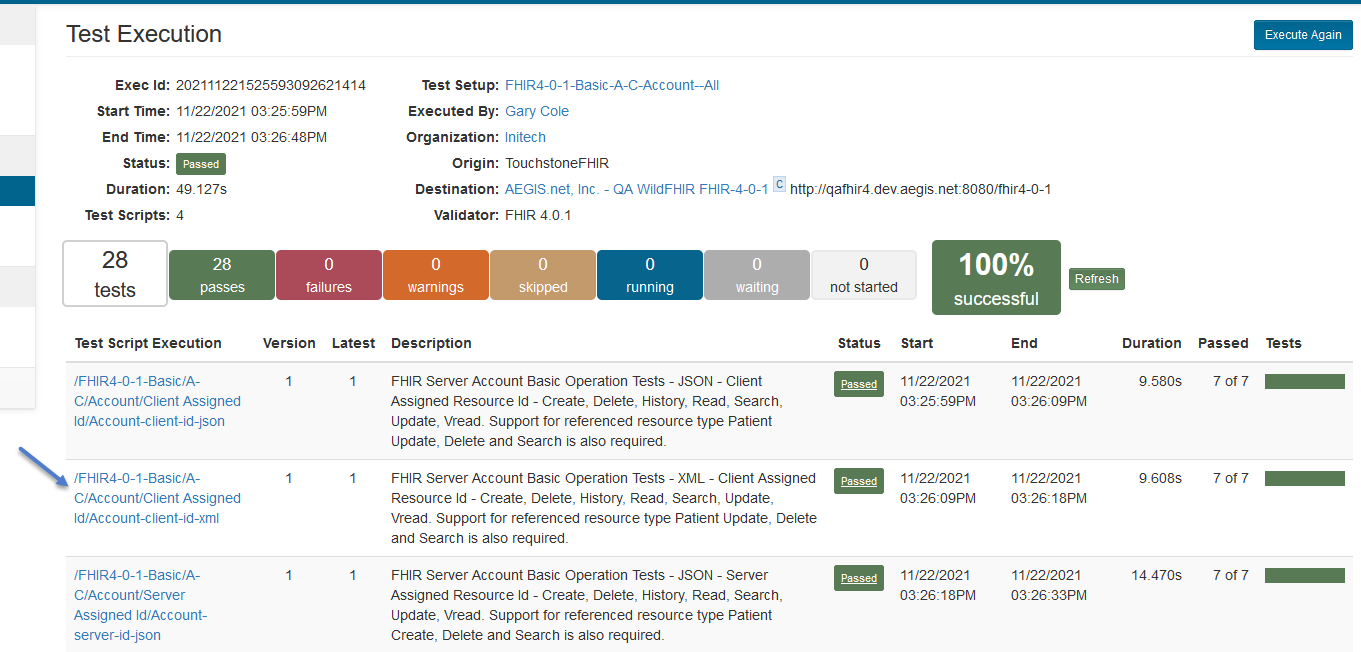
You can click on a Test of interest within the
Testssection to get an expanded view of the test results: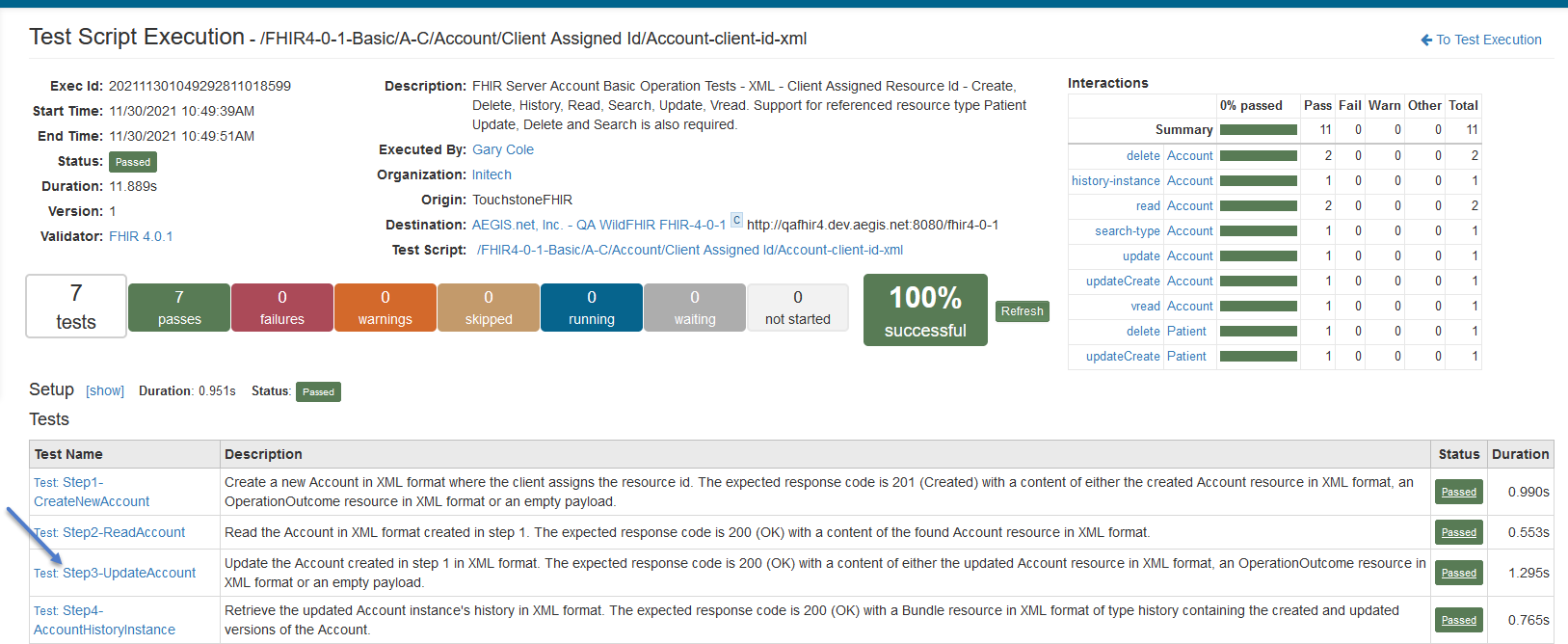
You can click on the
...morelink to get detailed information on what took place during an operation: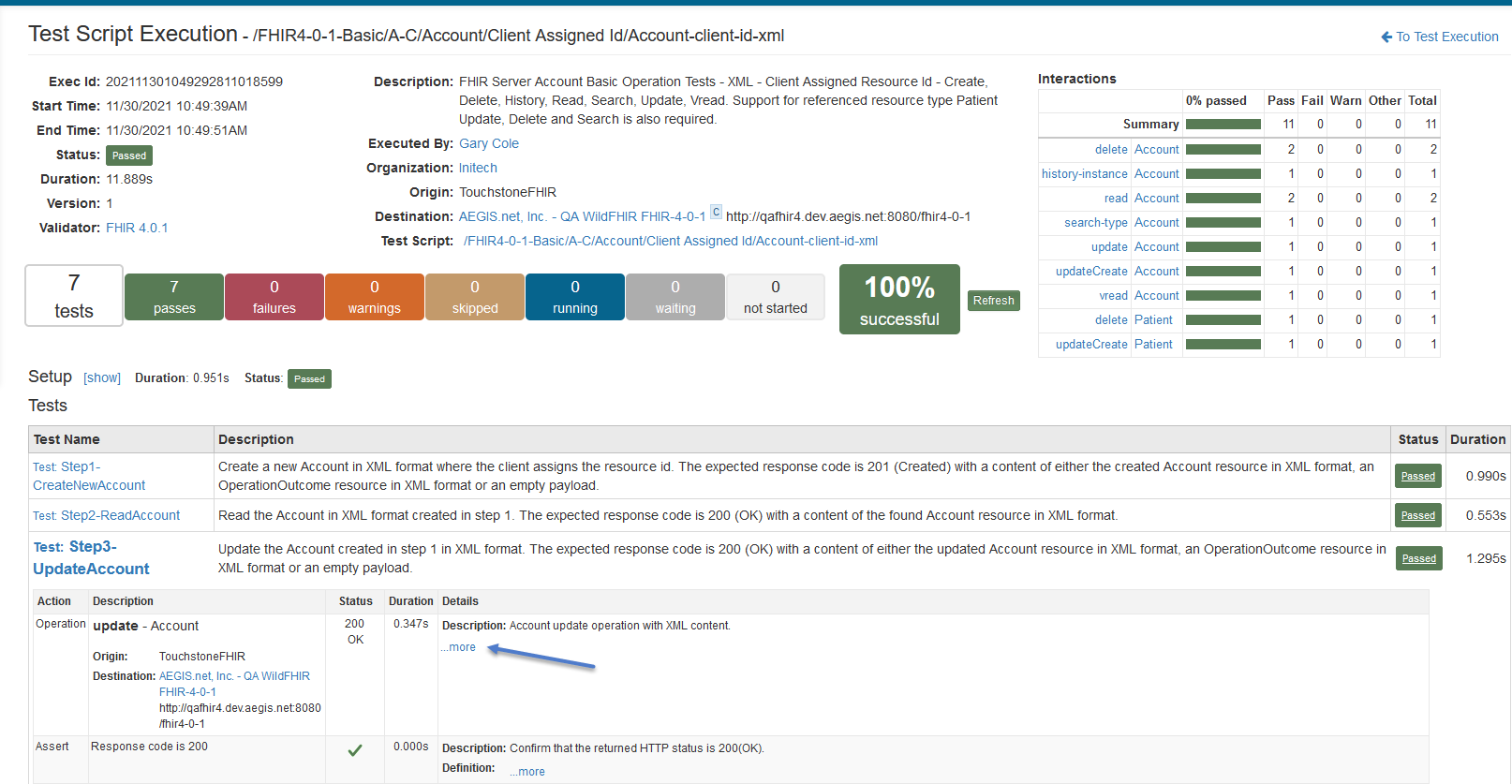
You can click on the
Request BodyandResponse Bodylinks to get the payloads in a separate window: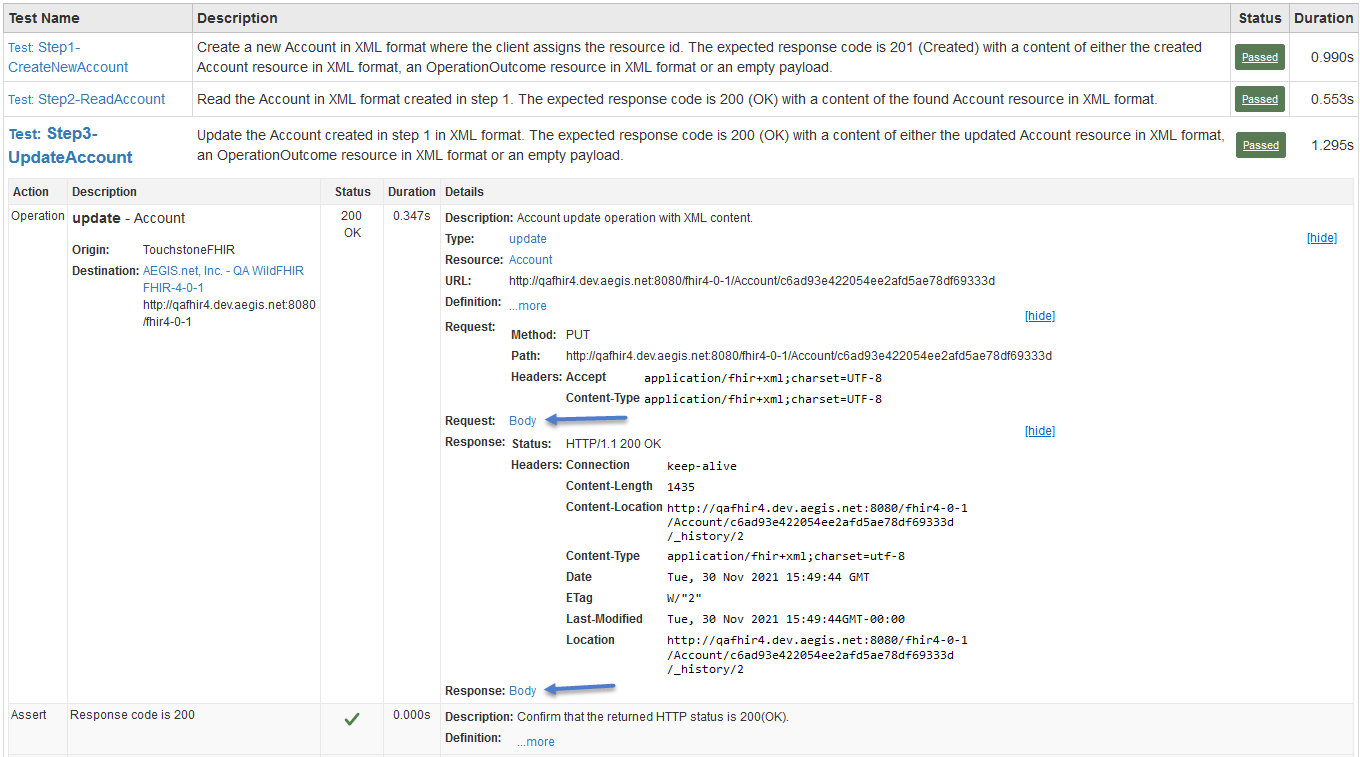
If you click on the
Test: Step3-UpdatePatientlink again (above), it will collapse this Test view and get you back to the initial view.The
Test Scriptlink will take you to the actual Test Script that was executed for this test execution (and not the latest version that’s there in the system). That’s important for research. Similarly, the fixture and profile links will take you to the actual fixtures and profiles used during test execution: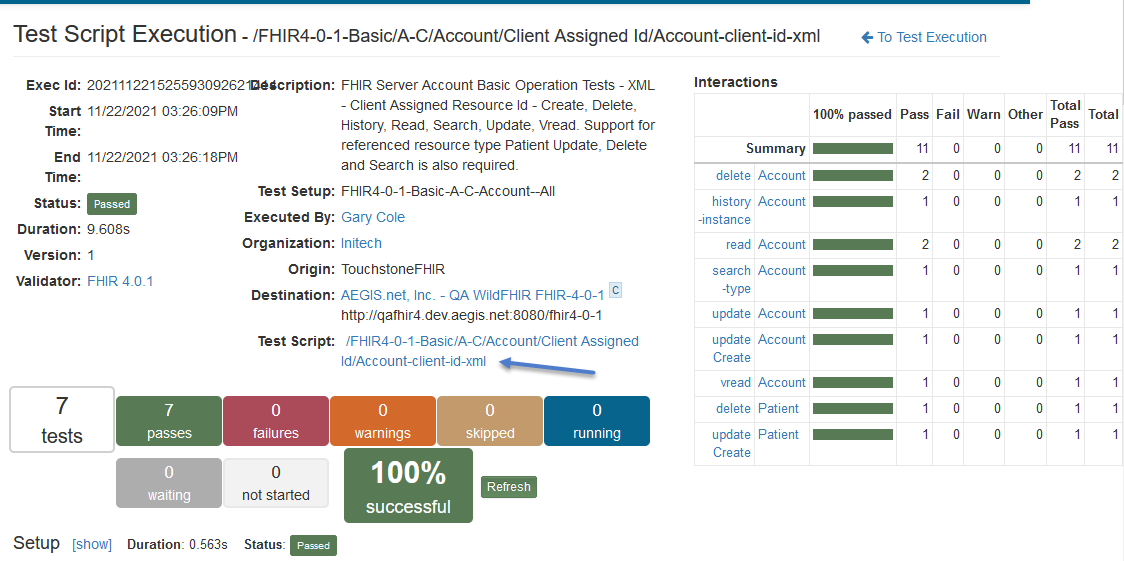
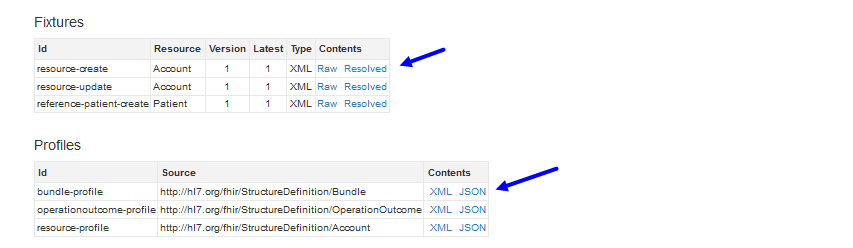
For more information on fixtures, profiles, and variables please refer to the TestScript FHIR specification at http://build.fhir.org/testscript.html.
