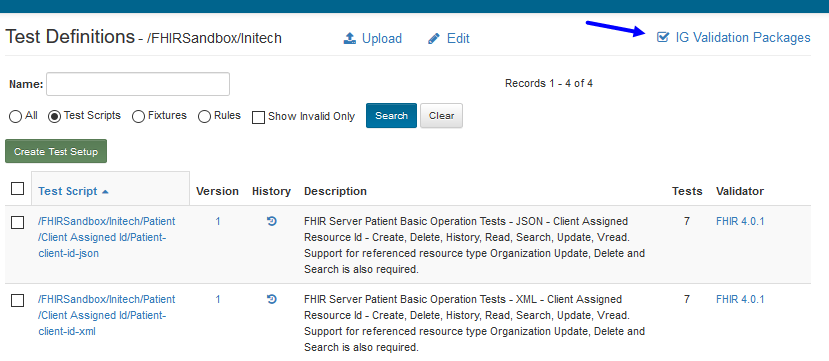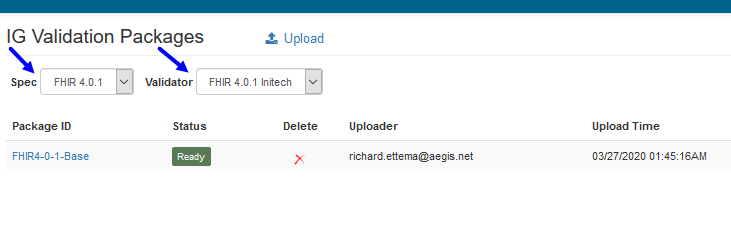Updating Validators¶
Validators can be edited and updated by any user with the IGV Package Uploader Role. This role is limited to users in Orgs with a Professional Subscription. The original Role and Validator assignment will be handled by Touchstone Support, but any Org Rep with the IGV Package Uploader Role can assign the same IGV Package Uploader privileges to another User in the same organization.
Any Users with the appropriate role can navigate to the IG Validation Packages link on the Test Definitions screen.
At this page there are multiple drop down menus to select which validator you want to edit. The Spec menu filters the available validators by the base FHIR spec they depend on, and the Validator menu that lets you choose from your list of assigned Validators which one you want to edit.
Once you have a Validator selected for editing, you can either upload a validation package (and replace an existing package of the same name) or delete a validation package.
Warning
Either deleting or replacing a Validation Package are permanent. Make sure that you have a back-up of your validation packages in your own repository before removing or replacing one within Touchstone.
To upload a Validation Package:
Click the
Uploadlink at the top of the page and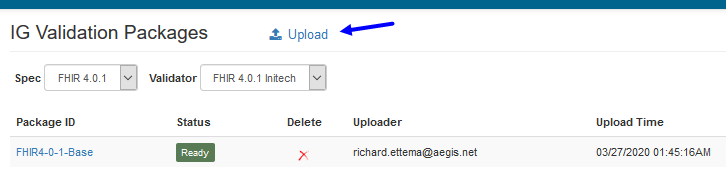
Browse to the file containing the Validation Package you want to upload.
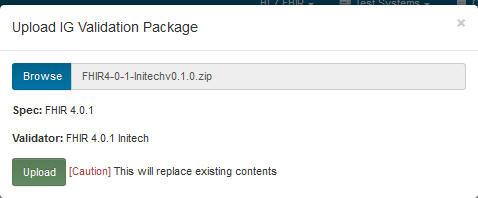
- Validation Package – The collection of resources from a FHIR® Implementation Guide to be used by a FHIR® Validation Engine when verifying and validating the conformance of profiled FHIR® resources. Validation packages can be uploaded in two different formats:
ZIP package format - a ZIP archive of the validation resources in a flat folder structure; i.e. no root or sub-folders present.
TGZ package format - an NPM (Node Package Manager) gzipped tarball containing the validation resources in FHIR® directory structure defined via a package.json file.
If the package being uploaded is too large to process quickly, then Touchstone will handle the upload asynchronously and an Uploading prompt will display to indicate that the upload is still in-progress. During the Validation package upload, any Test Script that is attempted to run against that Validator will fail.
To delete a Validation Package:
Click on the red
DeleteX for the row you want to delete.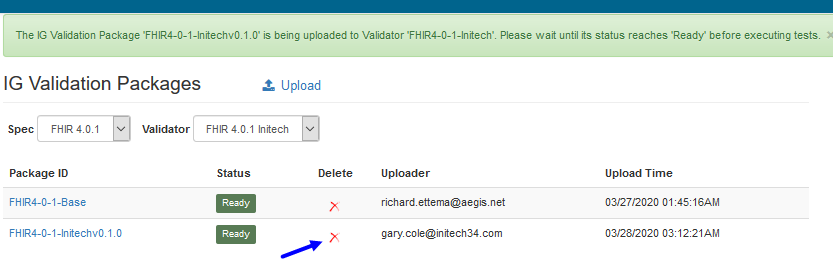
Inspecting Validation Packages:
Any Validation Package in one of your Validators can be inspected to see what resources it contains.
Click on the Package ID of the Validation Package you want to inspected
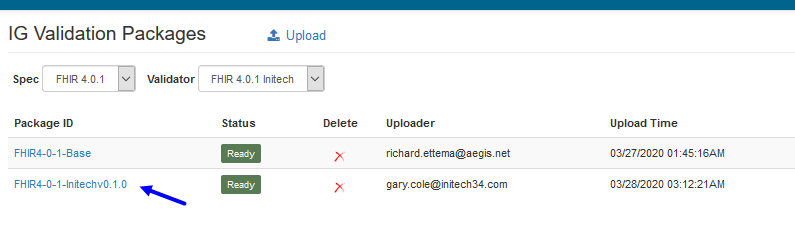
If the Validation Package is very large, this screen may take a few additional moments to load fully.
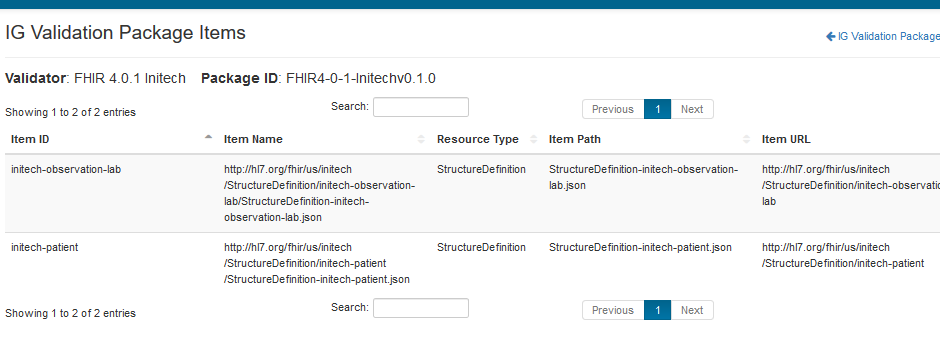
Item ID – Logical id of the structure definition
Item Name – Name for the structure definition (computer friendly)
Resource Type – Type defined or constrained by the structure
Item Path – The file structure inside the upload file that points to the resource
Item URL – Canonical identifier for the structure definition, represented as a URI (globally unique)