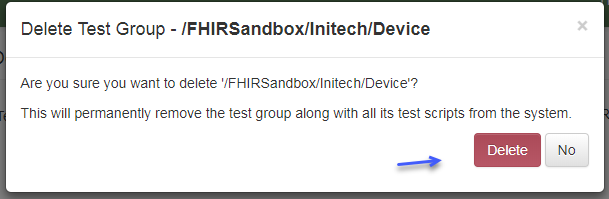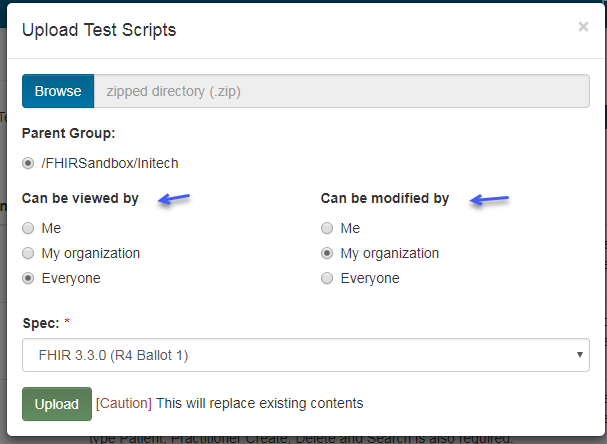Test Groups¶
Test Groups can be changed and deleted on the UI.
Access¶
Access rights to test groups and its descendant test definitions can be specified during upload:
They can also be changed without having to re-upload the test group:
Select the test group
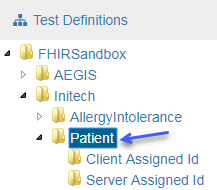
Click on Edit
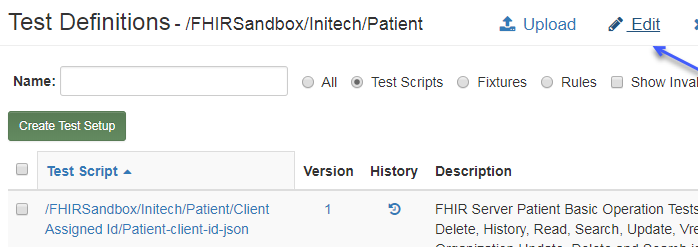
Change the access and click on Save Changes
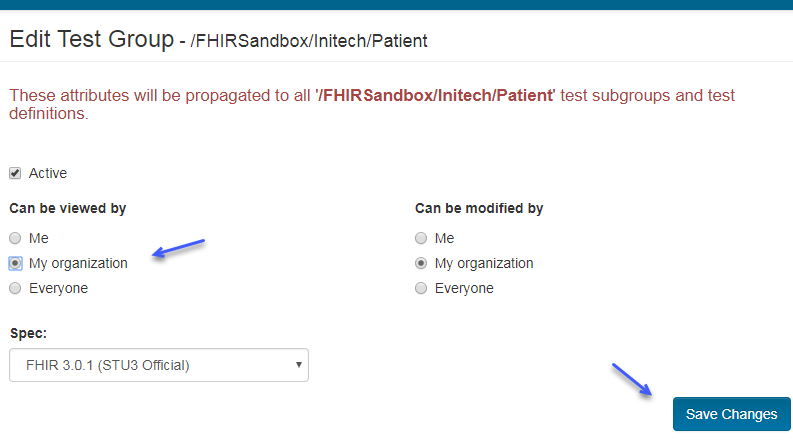
Note
These attributes will propagate to all its descendant sub groups and test definitions.
For details on controling access to test groups at the Org Group level, please refer to Test Definition Access.
Deactivate¶
Test groups can be deactivated so they don’t show up in the Test Definitions tree when user has selected “Show Active Only”:
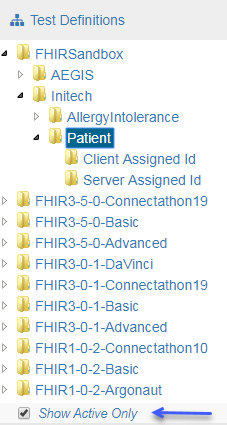
Note
It is recommended to use access rights to restrict access to test definitions that are under development and not the Active flag. If a test group is under active development and you do not want users to use the test scripts just yet, you can restrict View Access to “Me” or “My Organization”, for example.
Deactivation is meant for test groups that were in use for a while but are no longer actively supported.
To deactivate a test group:
Select the test group
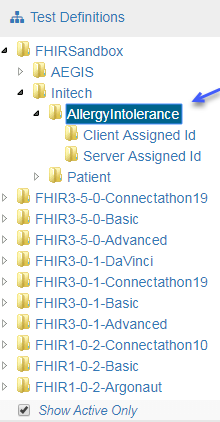
Click on Edit
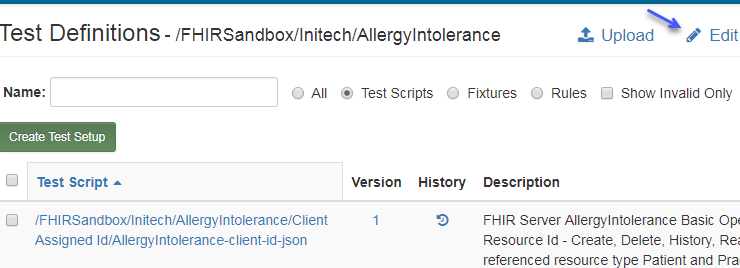
Uncheck Active Flag.
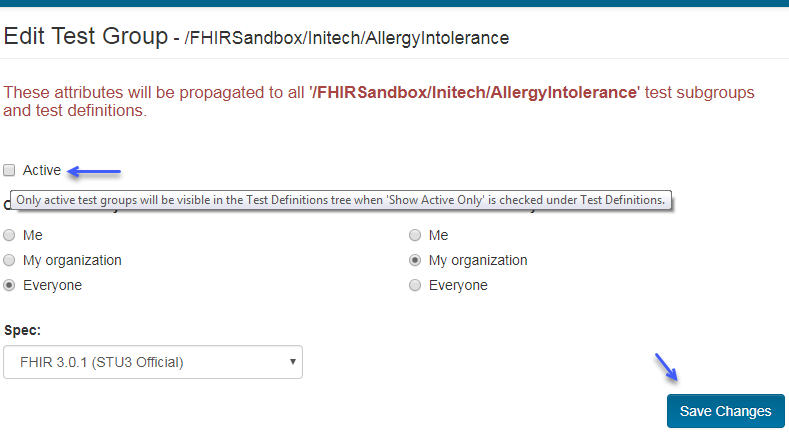
Note that the AllergyIntolerance test group is no longer visible on the UI.
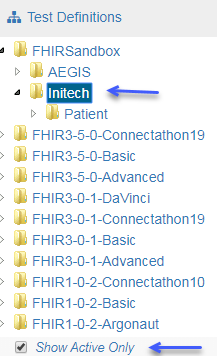
Deletion¶
Warning
This will permanently delete the test group along with all sub groups, test scripts, fixtures, etc.
Users that have write access to a test group can delete it on the UI:
Select the test group
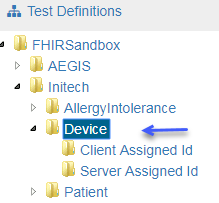
Click on Delete

Confirm deletion.