FAQ¶
How can I change my password?
If you do not remember your old password, you will need to go to Reset Password Request page:
A link to this page can also be found on the Login page
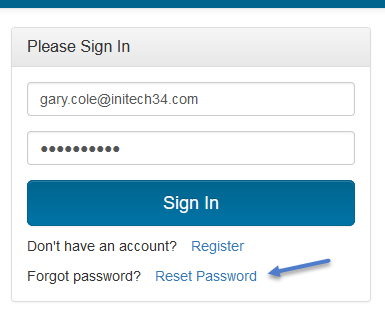
Enter your email address and confirm your email address on the next screen and you should get a new email with your new
Reset Keyvalue.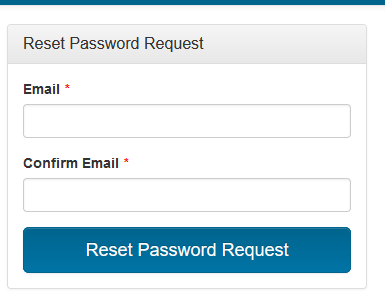
This
Reset Keywill be used on the Reset Password page, with the same link being provided in the email with yourReset Key. On this page, enter yourReset Key, email address, new password, and confirm new password.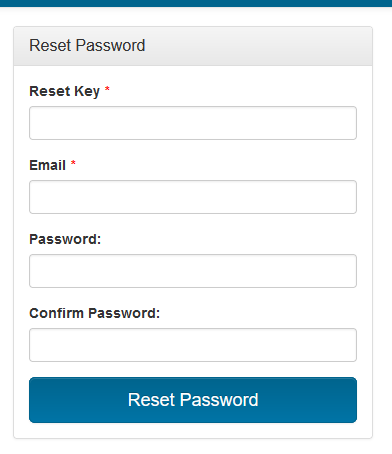
Warning
Your new password cannot be the same as your current password, and it cannot be the same as the last 20 passwords that you have used.
If you’re unable to find your Reset Key or cannot reset your password, please contact Touchstone_Support@aegis.net
If you remember your old password, you can go to Change Password page:
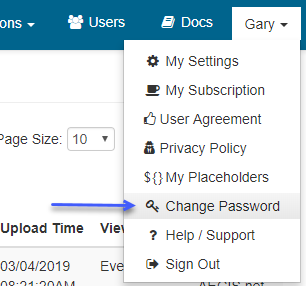
Enter your
Old Passowrdon the next screen along with your new password and click onSave Changes: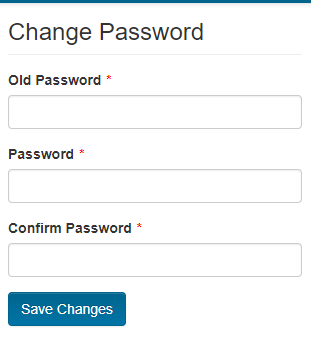
I requested membership into an organization but am not getting approved? It is likely that the organization does not have the right subscription level to approve your registration.
If you got the warning below during registration, then the Org Rep of the organization has to upgrade the subscription before being able to approve your subscription,

Please contact Touchstone_Support@aegis.net if you need help with registration.
Can I login with something other than the email I registered my account with? You can either login with your account’s email address, or a LoginID that was created when you first registered.
You can find the LoginID that was created when you registered your account by going to the ‘My Settings’ page.
How do I change the name of my Org? Watch this quick walthrough of the Org rename process.
