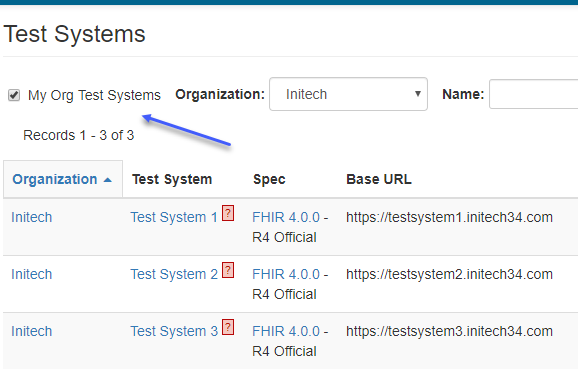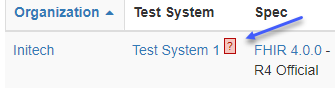Test System List¶
You can get a list of all test systems by clicking on the Test Systems List link in the top menu:
To view only the test systems that belong to your organization, you can check the My Org Test Systems Only option:
Red question marks appear for test systems that do not yet have a Capability Statement downloaded or uploaded into Touchstone:
You can get rid of that by downloading the Capability Statement here:
Or you can upload the Capability Statement on the Edit Test System screen here:
If your test system host is not publicly accessible, then you will see the following error:
If your test system’s /metadata endpoint is not working, then you will see the following error:

Warning
Getting past these errors is critical for future testing in Touchstone. You can use any REST client to ensure proper retrieval of your Capability Statement. Make sure you’re able to do so even when you’re not connected to your company’s network.
For an example of how to define a FHIR capability statement, you can refer to http://build.fhir.org/capabilitystatement-example.json.html.
Red [C] marks appear for test systems whose Capability Statement is invalid. You can click on the [C] to view the list of validation errors.
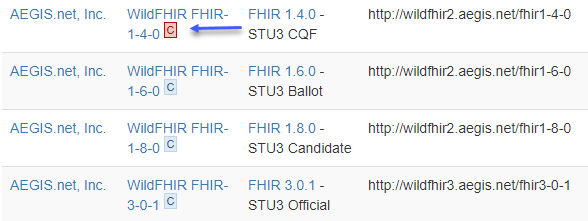
Warning
It is important to get past all validation errors reported by FHIR Validator. Validations are triggered automatically by Touchstone when a Capability Statement is downloaded or uploaded into Touchstone.
Activate or Deactivate Test Systems:
The Status column indicates if a Test System is Active (toggled to the right) or Inactive (toggle to the left). A Test System can be activated or inactivated by toggling the status button if the logged in user has permission to edit the Test System. If the user does not have permission the toggle will still display the status of the Test System but the user will not be able to toggle the status. Test Systems can be filtered by their status or all Test Systems can be viewed.
Test system status can also be changed on the Edit Test system page:
Note: Inactive Test Systems will remain available for selection when viewing Test Execution Results but will not be available for selection when executing tests.