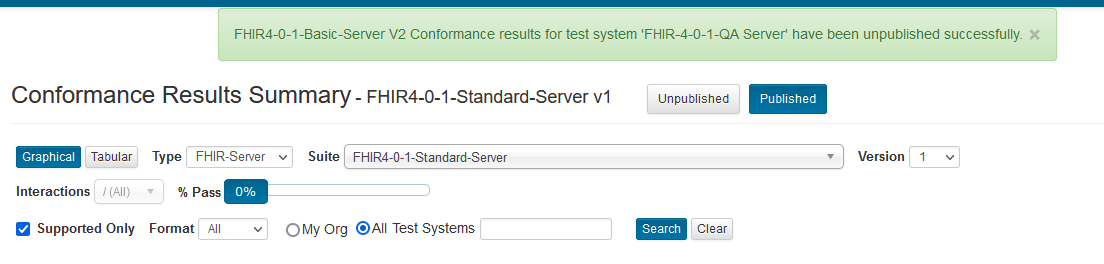Publishing Results¶
Only Org Rep users can publish results for test systems that their organization owns.
Conformance Results go through 3 stages: Current ==> Unpublished ==> Published
When test execution completes for one or more test scripts that are part of a Conformance Suite, a snapshot of the Current Conformance results is taken to create the Unpublished results for a given Conformance Suite version against a given test system.
When the Org Rep publishes the results, a snapshot of the Unpublished results is taken to create the Published results. Users can continue executing test scripts for the same Conformance Suite and test system without impacting the Published results.
Access the Results Summary page as an Org Rep and select Unpublished view:
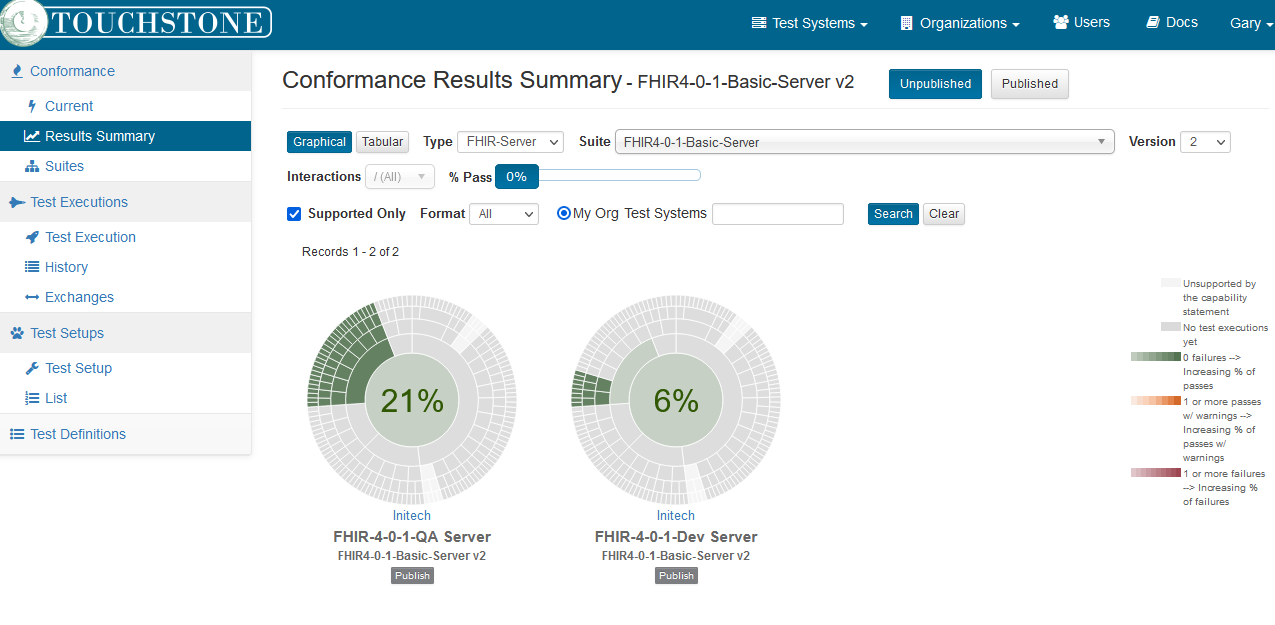
Click on the Publish button under one of the charts in Graphical view:
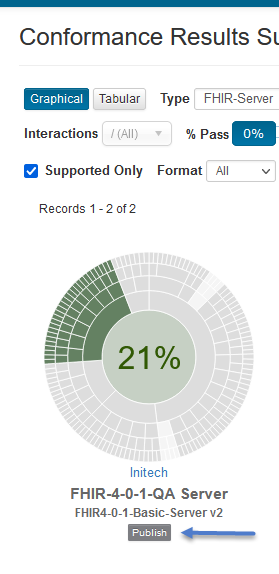
Note
The Publish button will be visible only to Org Rep user in Unpublished view and only if the results have not been already published.
Conform that you want to publish:
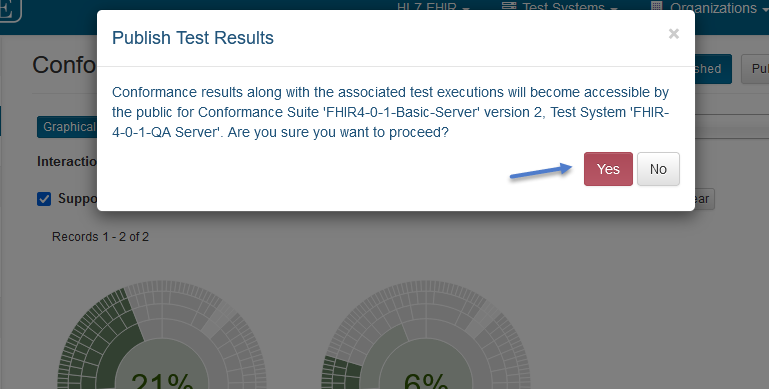
Notice that the Publish button is no longer displayed for the results that just got published:

Notice that the published results are accessible to guest users on the Published view:
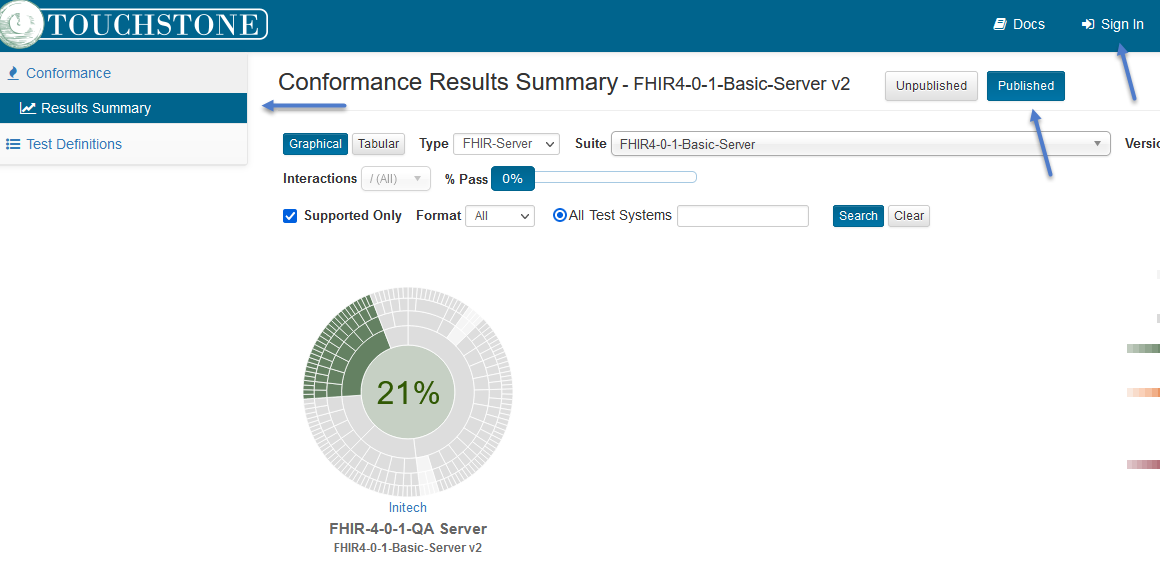
Guest user can go to Published details by clicking on the chart:
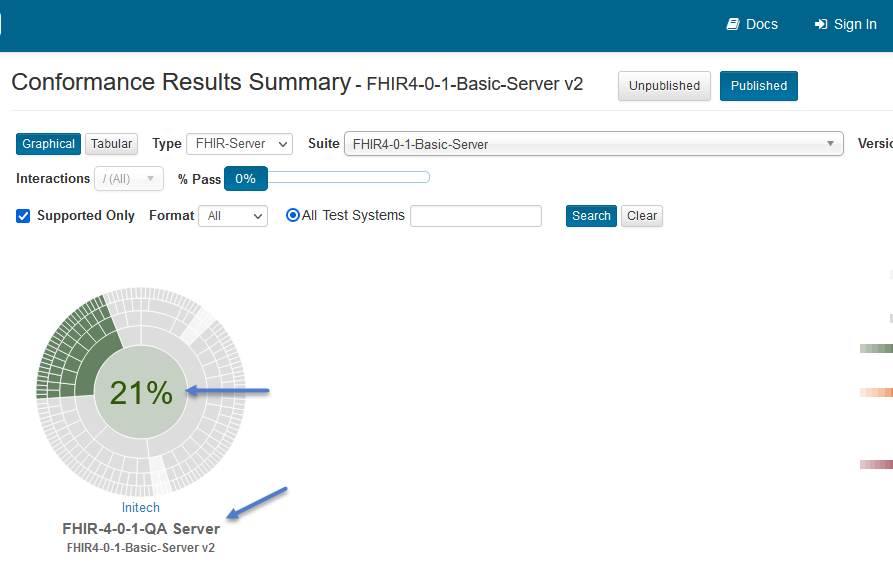
Published Conformance details:
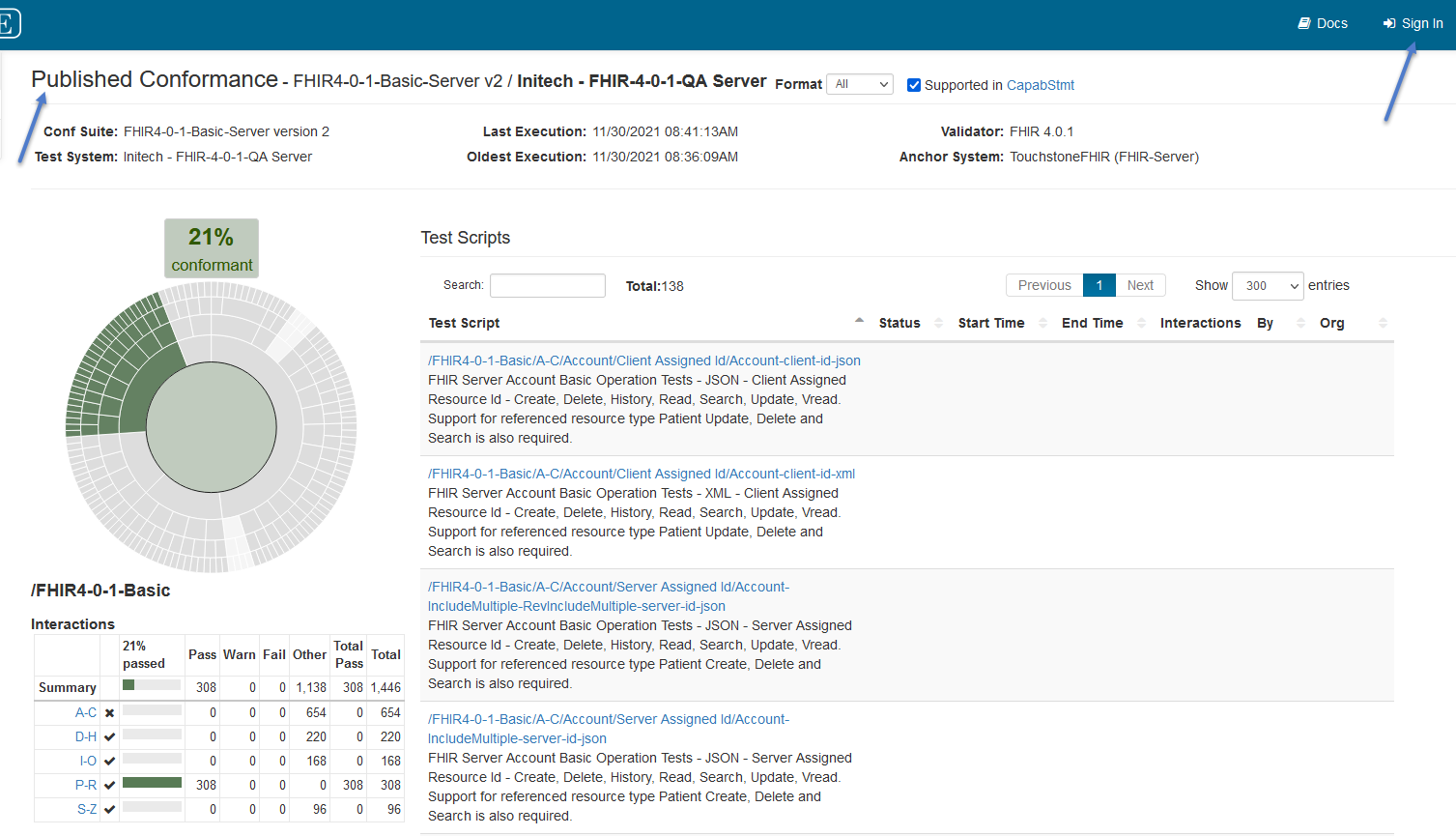
To unpublish the results, an Org Rep needs to access the Published view and click on the Unpublish button:
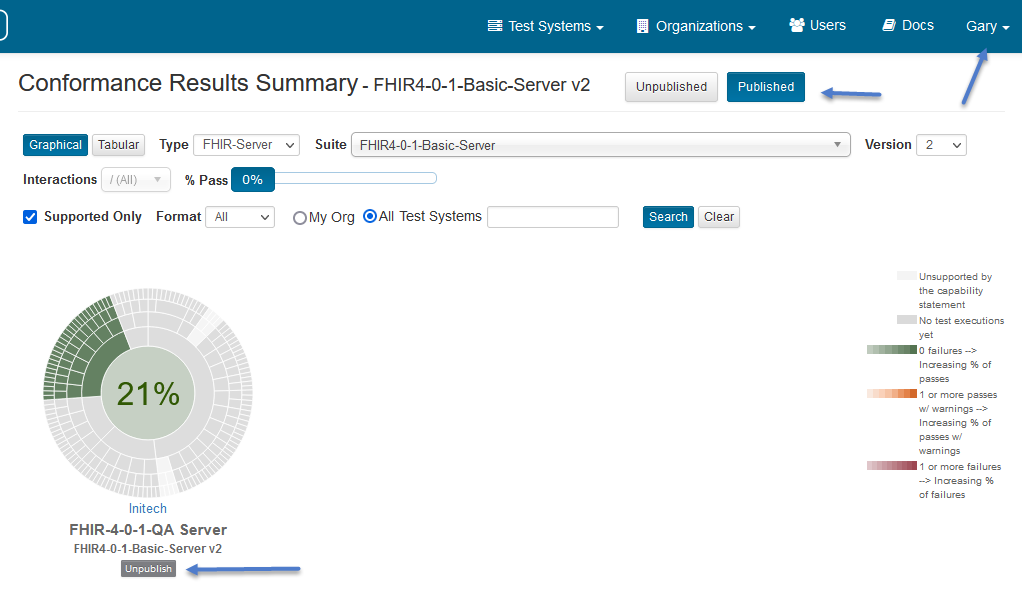
Conform that you want to unpublish:
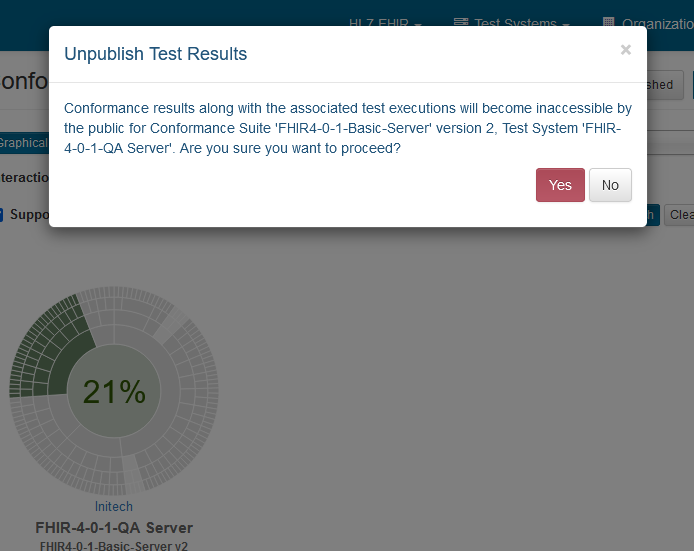
Unpublished successfully: